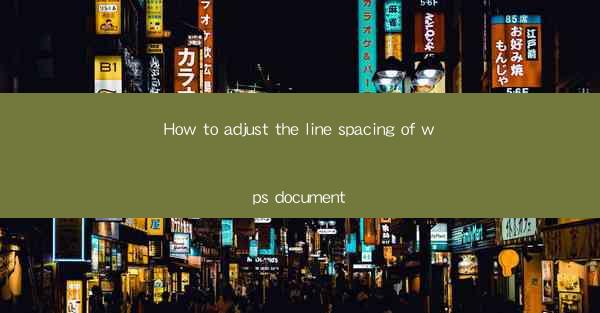
How to Adjust the Line Spacing of WPS Document
In the digital age, the ability to effectively manage documents is a crucial skill. One such aspect is adjusting the line spacing in a WPS document. Whether you are a student, professional, or simply someone who needs to create well-formatted documents, understanding how to adjust line spacing can greatly enhance the readability and overall appearance of your work. This article aims to provide a comprehensive guide on how to adjust the line spacing of a WPS document, covering various aspects and providing practical tips to help you achieve the desired formatting.
1. Understanding Line Spacing
What is Line Spacing?
Line spacing refers to the amount of space between lines of text in a document. It is an essential aspect of document formatting as it affects readability and overall appearance. There are different types of line spacing, including single, 1.5, double, and more. Each type has its own advantages and is suitable for different types of documents.
2. Adjusting Line Spacing in WPS
Step-by-Step Guide to Adjusting Line Spacing
Adjusting line spacing in a WPS document is a straightforward process. Here's a step-by-step guide to help you achieve the desired formatting:
1. Open Your Document: Launch WPS and open the document you want to adjust the line spacing for.
2. Select the Text: Click and drag to select the text you want to adjust the line spacing for, or select the entire document by pressing Ctrl + A.
3. Access the Paragraph Settings: Go to the Home tab in the ribbon and click on the Paragraph button in the Paragraph Group.\
4. Adjust Line Spacing: In the Paragraph dialog box, you will find the Line Spacing option. Click on it and select the desired line spacing from the dropdown menu.
5. Apply the Changes: Click OK to apply the changes to the selected text or the entire document.
3. Choosing the Right Line Spacing
Single Spacing
Single spacing is the most common type of line spacing. It is suitable for short documents, such as memos or emails. However, it can be challenging to read for longer documents due to the lack of space between lines.
1.5 Spacing
1.5 spacing is a good balance between readability and document length. It is often used in academic papers and reports. This type of spacing provides enough space between lines to make the text easier to read without making the document too lengthy.
Double Spacing
Double spacing is the most widely used line spacing in academic and professional settings. It provides ample space between lines, making the document easier to read and allowing for annotations. Double spacing is often required for assignments, theses, and research papers.
4. Special Cases and Considerations
Formatting for Print
When formatting a document for print, it is essential to consider the printer's specifications and the desired appearance of the document. Adjusting line spacing can help ensure that the document fits the required page count and maintains readability.
Accessibility and Readability
Adjusting line spacing can also enhance the accessibility of your document. For individuals with visual impairments, larger line spacing can make the text easier to read. Additionally, proper line spacing can improve overall readability for all readers.
5. Using Line Spacing for Different Document Types
Academic Papers
In academic papers, double spacing is the standard format. It allows for easy annotations and ensures that the document meets the required formatting guidelines.
Business Reports
Business reports often use 1.5 spacing to strike a balance between readability and document length. This type of spacing is suitable for conveying information effectively while maintaining a professional appearance.
Novels and Short Stories
For novels and short stories, single spacing is commonly used. This format allows for more text to be included on each page, making it suitable for longer works.
6. Troubleshooting Common Issues
Incorrect Line Spacing
If you find that the line spacing is not adjusting as expected, ensure that you have selected the correct text and that the Paragraph dialog box is open.
Formatting Conflicts
Formatting conflicts can occur when using different styles or templates. To resolve this, ensure that you are applying the line spacing changes to the entire document or the specific style you want to modify.
7. Conclusion
Adjusting the line spacing of a WPS document is a simple yet essential skill that can greatly enhance the readability and overall appearance of your work. By understanding the different types of line spacing and how to apply them effectively, you can create well-formatted documents that meet your needs and requirements. Whether you are a student, professional, or simply someone who needs to create well-formatted documents, mastering the art of adjusting line spacing can make a significant difference in the quality of your work.
In conclusion, this article has provided a comprehensive guide on how to adjust the line spacing of a WPS document. By following the step-by-step guide and considering the various aspects discussed, you can achieve the desired formatting and enhance the readability of your documents. Remember to choose the right line spacing for your specific needs and consider the overall appearance and accessibility of your document. With these tips and techniques, you will be well-equipped to create well-formatted documents that stand out from the rest.











