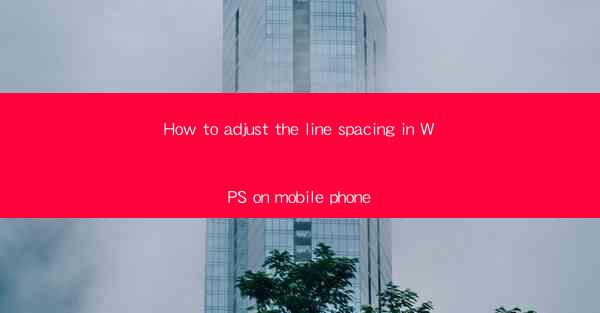
How to Adjust the Line Spacing in WPS on Mobile Phone
In today's digital age, mobile phones have become an essential tool for work and personal tasks. With the increasing popularity of mobile productivity apps, WPS Office has emerged as a preferred choice for many users. One of the key features of WPS is the ability to adjust line spacing, which can greatly enhance the readability and overall appearance of your documents. This article aims to guide you through the process of adjusting line spacing in WPS on your mobile phone, providing you with the necessary information to create well-formatted documents.
1. Introduction to Line Spacing in WPS
Line spacing refers to the amount of space between lines of text in a document. It plays a crucial role in determining the readability and visual appeal of the document. In WPS, you can adjust the line spacing to suit your preferences and the specific requirements of your document. This feature is particularly useful when working with long texts, as it helps to prevent eye strain and make the content more digestible.
2. Detailed Explanation of Adjusting Line Spacing in WPS
2.1 Accessing the Line Spacing Option
To adjust the line spacing in WPS on your mobile phone, you first need to access the line spacing option. Open the WPS app and navigate to the document you want to modify. Once you have opened the document, tap on the Format button, which is typically represented by a pencil icon. From the menu that appears, select Paragraph or Line Spacing to access the line spacing options.
2.2 Choosing the Line Spacing Format
Once you have accessed the line spacing options, you will see a list of available formats. These formats include single spacing, 1.5 spacing, double spacing, and custom spacing. Each format has its own advantages and is suitable for different types of documents. For example, single spacing is commonly used for short documents, while double spacing is often required for academic papers.
2.3 Adjusting Line Spacing Manually
If you prefer a more precise control over the line spacing, you can adjust it manually. In the line spacing options, you will find a field where you can enter the desired line spacing value. This value is measured in points and can range from 0.5 to 999. By entering a specific value, you can achieve the exact line spacing you want.
2.4 Applying Line Spacing to Specific Paragraphs
In some cases, you may want to apply line spacing to specific paragraphs within your document. To do this, select the paragraphs you want to modify and then adjust the line spacing as described above. This allows you to have different line spacing formats within the same document, which can be useful for creating headings, subheadings, and other formatting elements.
2.5 Saving and Exiting the Line Spacing Settings
After adjusting the line spacing to your satisfaction, make sure to save your changes. In the line spacing options, you will find a Save button or an Apply button. Tap on it to save the changes and exit the settings. Your document will now display the adjusted line spacing.
2.6 Troubleshooting Common Issues
If you encounter any issues while adjusting the line spacing in WPS, here are some common troubleshooting steps you can follow:
- Ensure that you have the latest version of WPS installed on your mobile phone.
- Check if the line spacing options are available in your WPS version.
- Restart the WPS app to refresh its settings.
- Clear the app cache and data to resolve any temporary issues.
3. Conclusion
Adjusting the line spacing in WPS on your mobile phone is a simple yet effective way to enhance the readability and visual appeal of your documents. By following the steps outlined in this article, you can easily adjust the line spacing to suit your preferences and the specific requirements of your document. Whether you are working on a short email or a lengthy research paper, mastering the line spacing feature in WPS can greatly improve your productivity and overall document quality.
In conclusion, adjusting the line spacing in WPS on your mobile phone is an essential skill for anyone who frequently uses the app for work or personal tasks. By understanding the various line spacing formats and how to apply them, you can create well-formatted documents that are easy to read and visually appealing. So, go ahead and experiment with different line spacing options in WPS to find the perfect format for your documents.











