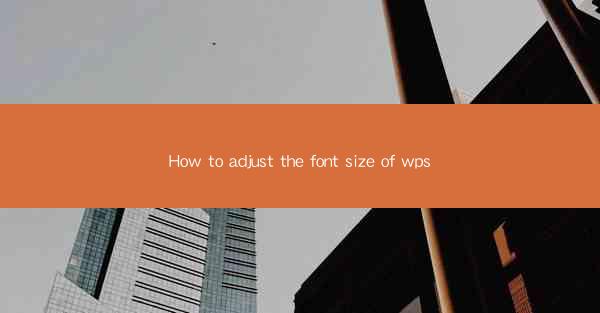
Introduction to Adjusting Font Size in WPS
WPS is a versatile office suite that offers a wide range of features, including word processing, spreadsheet management, and presentation creation. One of the fundamental aspects of document formatting is adjusting the font size to ensure readability and visual appeal. In this guide, we will explore various methods to adjust the font size in WPS, catering to different versions and user preferences.
Adjusting Font Size in WPS Writer
WPS Writer is the word processor component of the WPS suite. To adjust the font size in WPS Writer, follow these steps:
1. Open your document in WPS Writer.
2. Select the text you want to change the font size for.
3. In the toolbar at the top, locate the Font Size dropdown menu.
4. Click on the dropdown menu and choose the desired font size from the list.
For more precise adjustments, you can also use the numeric input field next to the dropdown menu to type in a specific size.
Using the Format Painter in WPS Writer
If you have already formatted some text with the desired font size and want to apply it to other text in your document, the Format Painter can be a time-saving tool:
1. Select the text with the desired font size.
2. Click on the Format Painter button in the toolbar.
3. Click and drag over the text you want to change the font size for.
The Format Painter will copy the formatting, including the font size, to the new selection.
Adjusting Font Size in WPS Spreadsheet
WPS Spreadsheet, the spreadsheet component of the suite, also allows you to adjust font sizes for cells:
1. Open your spreadsheet in WPS Spreadsheet.
2. Select the cell or range of cells you want to change the font size for.
3. In the toolbar, find the Font Size dropdown menu.
4. Choose the desired font size from the list.
You can also right-click on the selected cells and choose Format Cells from the context menu. In the Format Cells dialog box, go to the Font tab and select the font size from the dropdown menu.
Using Keyboard Shortcuts for Quick Font Size Adjustments
For users who prefer keyboard shortcuts, WPS provides several to quickly adjust font size:
- To increase the font size, press `Ctrl` + `Shift` + `>` (greater than sign).
- To decrease the font size, press `Ctrl` + `Shift` + `<` (less than sign).
These shortcuts work in both WPS Writer and WPS Spreadsheet.
Adjusting Font Size in WPS Presentation
In WPS Presentation, adjusting font sizes is crucial for creating effective slides:
1. Open your presentation in WPS Presentation.
2. Select the text box or text you want to change the font size for.
3. In the toolbar, find the Font Size dropdown menu.
4. Choose the desired font size from the list.
You can also use the Format Painter to apply a font size from one slide to another.
Customizing Font Size with the Format Cells Dialog
For more advanced font size adjustments, you can use the Format Cells dialog:
1. Right-click on the text or cell you want to format.
2. Select Format Cells from the context menu.
3. Go to the Font tab in the Format Cells dialog box.
4. In the Font Size field, enter the desired size.
5. Click OK to apply the changes.
This method allows you to set a custom font size that is not available in the dropdown menu.
Consistency in Document Formatting
Maintaining consistency in font sizes throughout a document is essential for a professional look. To ensure consistency:
1. Use styles and themes in WPS to apply formatting to multiple elements at once.
2. Set a default font size for new documents in the WPS preferences.
3. Regularly review your document for any inconsistencies and adjust as needed.
By following these steps and tips, you can effectively adjust the font size in WPS and create well-formatted documents that are easy to read and visually appealing.











