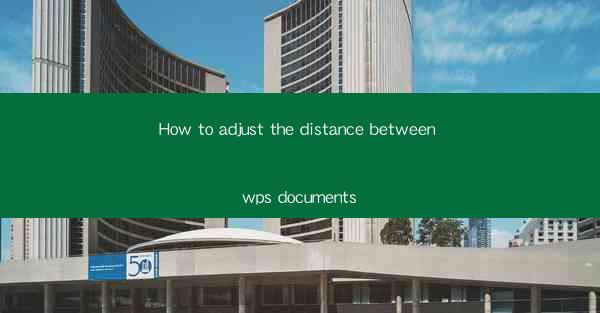
Title: Mastering the Art of Adjusting Document Spacing in WPS: A Comprehensive Guide
Introduction:
Are you tired of struggling with the spacing in your WPS documents? Do you find it difficult to maintain consistent formatting across your pages? Fear not, because we have got you covered! In this comprehensive guide, we will delve into the art of adjusting the distance between WPS documents, ensuring that your work is not only visually appealing but also professional. Whether you are a student, professional, or simply someone who wants to improve their document formatting skills, this article will provide you with all the necessary information to master the art of adjusting document spacing in WPS. So, let's dive in and discover the secrets to perfect document spacing!
Understanding the Importance of Document Spacing
1. Enhancing Readability: Proper spacing between lines and paragraphs makes your document more readable and visually appealing. It allows your readers to easily follow the content without feeling overwhelmed.
2. Professionalism: Consistent spacing adds a touch of professionalism to your documents, making them more suitable for formal presentations, business reports, and academic papers.
3. Easier Editing: Adjusting the spacing in your document can make it easier to edit and proofread, as you can clearly distinguish between different sections and identify any errors or inconsistencies.
How to Adjust Line Spacing in WPS
1. Accessing the Line Spacing Options: To adjust the line spacing in WPS, simply open your document and click on the Home tab. Look for the Paragraph group, and you will find the line spacing options there.
2. Choosing the Desired Line Spacing: WPS offers various line spacing options, including single, 1.5, double, and more. Select the one that best suits your document's requirements.
3. Customizing Line Spacing: If the predefined options do not meet your needs, you can manually adjust the line spacing by entering a specific value in the Line Spacing field. This allows you to have complete control over the spacing in your document.
Adjusting Paragraph Spacing in WPS
1. Accessing the Paragraph Spacing Options: Similar to line spacing, you can adjust the paragraph spacing by clicking on the Home tab and selecting the Paragraph group.
2. Adding Space Before and After Paragraphs: WPS allows you to add space before and after paragraphs. This can be useful for creating clear divisions between different sections of your document.
3. Customizing Paragraph Spacing: Just like line spacing, you can manually adjust the paragraph spacing by entering a specific value in the Before and After fields.
Utilizing the Paragraph Dialog Box for Advanced Spacing Adjustments
1. Accessing the Paragraph Dialog Box: To access the advanced spacing options, click on the Paragraph button in the Paragraph group on the Home tab.
2. Adjusting Indents and Tabs: The Paragraph dialog box allows you to adjust indents and tabs, which can be useful for creating a more structured document layout.
3. Applying Spacing to Specific Paragraphs: If you want to apply different spacing to specific paragraphs within your document, you can do so by selecting the desired paragraphs and adjusting the spacing settings individually.
Consistency in Document Spacing
1. Setting Default Spacing: To ensure consistency throughout your document, you can set the default line and paragraph spacing in the Paragraph dialog box. This will automatically apply the chosen settings to new paragraphs and lines.
2. Checking for Inconsistencies: Before finalizing your document, it is essential to check for any inconsistencies in spacing. Use the Find and Replace feature to identify and correct any discrepancies.
3. Utilizing Styles: Applying styles to your document can help maintain consistent spacing across different sections. Styles allow you to define specific formatting rules that can be easily applied to various elements within your document.
Conclusion
Adjusting the distance between WPS documents is a crucial skill that can greatly enhance the readability and professionalism of your work. By following the steps outlined in this guide, you will be able to master the art of adjusting document spacing in WPS. So, go ahead and experiment with different spacing options to create visually appealing and well-structured documents that will leave a lasting impression on your readers. Happy formatting!











