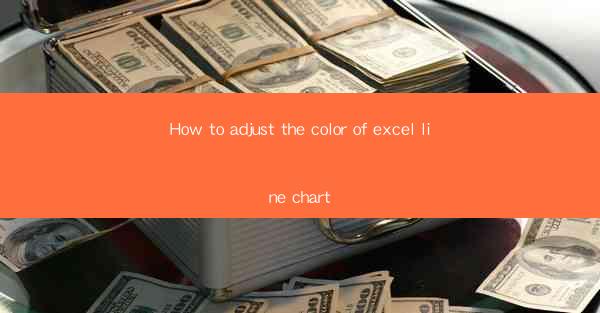
This article provides a comprehensive guide on how to adjust the color of line charts in Excel. It covers various aspects of customizing chart colors, including selecting appropriate colors, using color themes, and applying color adjustments for better visualization. The article is structured into six main sections, each focusing on a different aspect of adjusting line chart colors in Excel, ensuring that readers can understand and implement these adjustments effectively.
---
Introduction to Adjusting Line Chart Colors in Excel
Adjusting the color of line charts in Excel is a crucial step in enhancing the visual appeal and readability of your data presentations. The right color scheme can make your charts more engaging and easier to interpret. In this article, we will delve into the various methods and techniques for adjusting the color of line charts in Excel, from basic color selection to advanced customization options.
Selecting Appropriate Colors for Line Charts
The first step in adjusting the color of a line chart is to choose the right colors. Here are some key considerations:
- Color Contrast: Ensure that the colors chosen have sufficient contrast to make the lines stand out against the background. This is especially important for line charts with multiple lines.
- Color Blind Accessibility: Consider the color blindness spectrum when selecting colors. Avoid combinations that are difficult for color-blind individuals to differentiate.
- Color Harmony: Use colors that complement each other to create a visually pleasing chart. Tools like Adobe Color or Coolors can help in selecting harmonious color palettes.
Using Color Themes in Excel
Excel offers a variety of pre-defined color themes that can be applied to line charts with a single click. Here’s how to use them:
- Accessing Color Themes: In the Excel ribbon, go to the Chart Tools > Design tab, and then click on Chart Styles > Color.
- Applying a Theme: Choose a color theme from the available options. Excel will automatically apply the theme to all elements of the chart, including the lines.
- Customizing Themes: If the pre-defined themes do not meet your needs, you can customize them by adjusting the colors in the theme settings.
Customizing Individual Line Colors
For more control over the color of individual lines in a line chart, follow these steps:
- Selecting the Line: Click on the line you want to customize. The line will be highlighted, indicating that it is selected.
- Changing the Color: Right-click on the selected line and choose Format Data Series. In the Format Data Series pane, go to the Fill tab and select the desired color.
- Using Color Schemes: Excel also allows you to apply color schemes to individual lines. This can be done by selecting the line and then choosing a color scheme from the Color dropdown menu.
Adjusting Line Width and Transparency
In addition to changing the color of the lines, you can also adjust their width and transparency for better visualization:
- Line Width: To change the width of a line, go to the Format Data Series pane and use the Line Width slider or input box.
- Transparency: Adjusting the transparency of a line can help in distinguishing between multiple lines in a chart. This can be done by using the Transparency slider in the Format Data Series pane.
Applying Color Adjustments for Better Visualization
To enhance the visual impact of your line chart, consider the following color adjustments:
- Highlighting Key Data: Use a different color for a specific line to highlight key data points or trends.
- Using Data Bars: Combine line charts with data bars for a more dynamic visual representation of data.
- Color Coding: Assign colors to lines based on categories or groups in your data for easier interpretation.
Conclusion
Adjusting the color of line charts in Excel is a powerful tool for improving the clarity and impact of your data presentations. By selecting appropriate colors, using color themes, customizing individual line colors, adjusting line width and transparency, and applying color adjustments for better visualization, you can create line charts that are not only visually appealing but also informative. Remember to consider the audience and the context in which your chart will be viewed to ensure that the color choices are effective and accessible.











