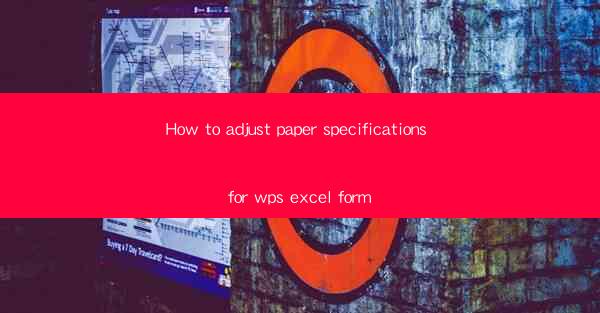
Title: Mastering Paper Specifications in WPS Excel Forms: A Comprehensive Guide
Introduction:
Are you tired of struggling with paper specifications in your WPS Excel forms? Do you want to create professional and efficient forms that meet your exact requirements? Look no further! In this comprehensive guide, we will walk you through the process of adjusting paper specifications in WPS Excel forms. Whether you are a beginner or an experienced user, this article will provide you with valuable insights and practical tips to help you achieve your desired results. Get ready to transform your forms and streamline your workflow!
Understanding Paper Specifications in WPS Excel Forms
1. What are Paper Specifications?
Paper specifications refer to the settings that determine the size, orientation, and margins of your WPS Excel forms. These specifications ensure that your forms are printed or displayed correctly on any device or printer.
2. Importance of Paper Specifications
Accurate paper specifications are crucial for maintaining consistency and professionalism in your forms. They ensure that your data is presented neatly and efficiently, enhancing the overall user experience.
3. Accessing Paper Specifications in WPS Excel
To adjust paper specifications in WPS Excel, follow these simple steps:
a. Open your WPS Excel form.
b. Go to the Page Layout tab.
c. Click on Page Setup in the Page Setup group.
d. In the Page Setup dialog box, you will find options for paper size, orientation, and margins.
Choosing the Right Paper Size
1. Standard Paper Sizes
WPS Excel offers a wide range of standard paper sizes, including A4, Letter, Legal, and more. Choose the size that best suits your requirements and the intended use of your form.
2. Custom Paper Sizes
If the standard sizes do not meet your needs, you can create custom paper sizes. This allows you to define the exact dimensions of your form, ensuring a perfect fit for your specific requirements.
3. Considerations for Paper Size
When choosing a paper size, consider the following factors:
a. The amount of data you need to display.
b. The intended use of the form (e.g., printing, online display).
c. The compatibility of the paper size with your printer or device.
Adjusting Paper Orientation
1. Landscape vs. Portrait Orientation
Landscape orientation is ideal for forms that require a wide layout, such as surveys or reports. Portrait orientation is suitable for forms that have more content vertically, such as letters or resumes.
2. Changing Orientation in WPS Excel
To change the paper orientation in WPS Excel, follow these steps:
a. In the Page Setup dialog box, select the desired orientation from the Orientation dropdown menu.
b. Click OK to apply the changes.
3. Considerations for Orientation
When choosing the orientation, consider the following factors:
a. The content and layout of your form.
b. The intended use of the form (e.g., printing, online display).
c. The compatibility of the orientation with your printer or device.
Setting Margins in WPS Excel
1. Understanding Margins
Margins define the space between the edge of the paper and the content of your form. Properly setting margins ensures that your content is displayed neatly and avoids any text or images being cut off.
2. Adjusting Margins in WPS Excel
To adjust margins in WPS Excel, follow these steps:
a. In the Page Setup dialog box, go to the Margins tab.
b. Select the desired margin settings from the available options.
c. You can also enter custom margin values if needed.
d. Click OK to apply the changes.
3. Considerations for Margins
When setting margins, consider the following factors:
a. The content and layout of your form.
b. The intended use of the form (e.g., printing, online display).
c. The compatibility of the margin settings with your printer or device.
Customizing Page Setup for Specific Forms
1. Tailoring Paper Specifications for Different Forms
Each form may have unique requirements for paper specifications. Customize the settings accordingly to ensure that each form is optimized for its specific purpose.
2. Saving Custom Page Setup Settings
To save custom page setup settings for future use, follow these steps:
a. In the Page Setup dialog box, click on Options.\
b. In the Options dialog box, go to the General tab.
c. Check the Save as Default option.
d. Click OK to save the settings.
3. Benefits of Custom Page Setup
Customizing page setup settings allows you to create a consistent and professional look across all your forms. It also saves time by eliminating the need to adjust settings for each new form.
Conclusion
Adjusting paper specifications in WPS Excel forms is a crucial step in creating professional and efficient forms. By understanding the various aspects of paper specifications, such as paper size, orientation, and margins, you can tailor your forms to meet your specific requirements. Follow the steps outlined in this guide to master paper specifications in WPS Excel and take your forms to the next level. Happy form-building!











