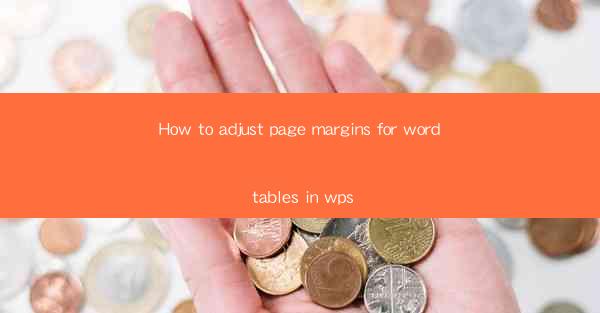
Introduction to Page Margins in WPS Tables
Page margins in WPS tables refer to the space around the edges of the table that is not occupied by the content. Adjusting these margins can help in creating a more visually appealing and organized document. In this article, we will guide you through the process of adjusting page margins specifically for tables in WPS.
Accessing the Page Layout Menu
To begin adjusting the page margins for a table in WPS, you first need to access the Page Layout menu. Open your WPS document and navigate to the Page Layout tab on the ribbon at the top of the screen. This tab contains various options for formatting the page, including margins.
Adjusting Margins for the Entire Document
Before focusing on the table margins, it's important to note that you can adjust the margins for the entire document first. This ensures consistency throughout your document. Click on the Margins button within the Page Layout menu. A dropdown menu will appear, allowing you to select from predefined margin settings or enter custom values.
1. Choose a predefined margin setting from the dropdown menu if it suits your needs.
2. If you need custom margins, click on Custom Margins to open the Margins dialog box.
3. In the Margins dialog box, you can set the top, bottom, left, and right margins individually.
4. Make the desired changes and click OK to apply the new margins to the entire document.
Specifically Adjusting Margins for a Table
Once the document margins are set, you can now focus on adjusting the margins specifically for the table. Here's how to do it:
1. Select the table you want to adjust the margins for.
2. Go to the Page Layout tab on the ribbon.
3. Click on the Table Properties button, which is typically represented by a small table icon.
4. In the Table Properties dialog box, navigate to the Table tab.
5. Look for the Margin section, where you can set the top, bottom, left, and right margins for the table.
6. Make the desired changes and click OK to apply the new margins to the selected table.
Using the Table Tools for Advanced Adjustments
WPS provides additional tools within the Table Tools menu that can help you make more precise adjustments to table margins:
1. After selecting the table, click on the Table Tools tab that appears on the ribbon.
2. Within the Table Tools menu, you will find various options for formatting and adjusting the table.
3. Look for the Table Properties button and click on it to access the same dialog box as before.
4. Use the Margin section to make precise adjustments to the table margins.
5. You can also use the Cell Margins option to adjust the margins for individual cells within the table.
Previewing and Applying the Changes
After making the desired adjustments to the table margins, it's important to preview the changes before applying them:
1. Click on the Preview button within the Table Properties dialog box to see how the table will look with the new margins.
2. If you are satisfied with the preview, click OK to apply the changes to the table.
3. The table will now display with the adjusted margins, and you can continue working on your document.
Conclusion
Adjusting page margins for tables in WPS is a straightforward process that can greatly enhance the appearance of your documents. By following the steps outlined in this article, you can easily customize the margins for your tables to suit your specific needs. Remember to preview your changes before applying them to ensure that the final result meets your expectations.











