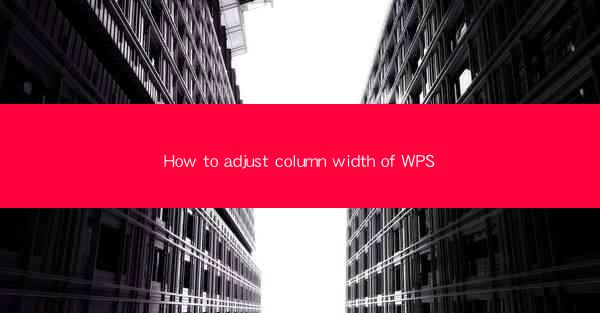
How to Adjust Column Width of WPS: A Comprehensive Guide
In this article, we will delve into the process of adjusting column width in WPS, a popular word processor. We will explore various methods and techniques to ensure that your document's columns are perfectly aligned and visually appealing. Whether you are creating a newsletter, a report, or any other document that requires multiple columns, this guide will provide you with the necessary steps to achieve the desired column width.
---
Introduction to Column Width Adjustment in WPS
Adjusting column width in WPS is a fundamental skill that can greatly enhance the readability and presentation of your documents. By customizing the width of each column, you can optimize the layout for different types of content, such as text, images, and tables. This article will cover six key aspects of adjusting column width in WPS, including the basic steps, advanced techniques, and common pitfalls to avoid.
---
Basic Steps to Adjust Column Width in WPS
1. Open Your Document: Begin by opening the WPS document in which you want to adjust the column width.
2. Select the Column: Click on the column you wish to modify. If you want to adjust multiple columns, you can click and drag to select them.
3. Use the Ruler: The horizontal ruler at the top of the WPS window displays the current column width. You can visually estimate the width by looking at the ruler.
4. Adjust the Width: To increase or decrease the column width, you can either drag the column separator on the ruler or use the Column Width option in the Layout tab.
- Drag the Separator: Move your cursor to the column separator between the columns you want to adjust. When the cursor turns into a double-sided arrow, click and drag to the desired width.
- Use the Column Width Option: In the Layout tab, click on Column Width. A dialog box will appear where you can enter the exact width you want for the selected columns.
5. Apply the Changes: Once you have set the desired width, the column(s) will be adjusted accordingly. You can repeat these steps for each column you wish to modify.
---
Advanced Techniques for Column Width Adjustment
1. Equal Width for All Columns: If you want all columns to have the same width, you can select all columns and adjust the width using the Column Width option. This ensures a balanced and uniform layout.
2. Column Spacing: In addition to adjusting the width, you can also modify the spacing between columns. This can be done by clicking on the Column Spacing option in the Layout tab and entering the desired spacing value.
3. Column Breaks: If you need to insert a page break or a column break within your document, you can do so by using the Insert tab. This is particularly useful when you want to start a new column on a new page or at a specific point in your document.
---
Common Pitfalls to Avoid When Adjusting Column Width
1. Ignoring the Ruler: Relying solely on visual estimation can lead to inconsistent column widths. Always use the ruler for accurate measurements.
2. Overlapping Content: Be cautious not to set the column width too narrow, as it may cause text or images to overlap. Always leave enough space for content to fit comfortably.
3. Neglecting the Overall Layout: Adjusting column width should be done in the context of the overall document layout. Ensure that the changes you make do not disrupt the readability or aesthetics of the document.
---
Conclusion
Adjusting column width in WPS is a crucial skill for creating well-organized and visually appealing documents. By following the basic steps and utilizing advanced techniques, you can achieve the perfect column width for your specific needs. Remember to avoid common pitfalls and always consider the overall layout of your document. With this comprehensive guide, you are now equipped to adjust column width in WPS with confidence and precision.











