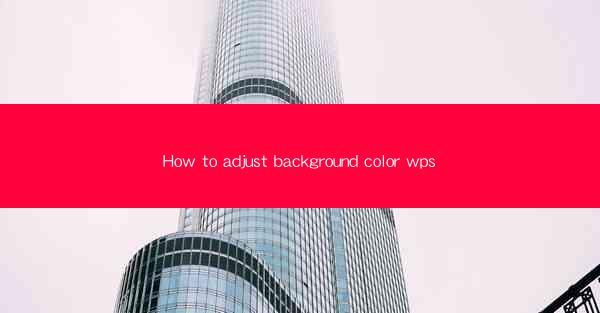
Introduction to Adjusting Background Color in WPS
Adjusting the background color in WPS (Writer, Presentation, and Spreadsheet) can enhance the visual appeal of your documents, making them more engaging and professional. Whether you're working on a report, a presentation, or a spreadsheet, customizing the background color can help you focus on the content or create a specific mood. In this article, we'll guide you through the process of adjusting the background color in WPS for different document types.
Adjusting Background Color in WPS Writer
WPS Writer is a versatile word processor that allows you to create a wide range of documents. To adjust the background color in WPS Writer, follow these steps:
1. Open your document in WPS Writer.
2. Click on the Page Layout tab in the ribbon at the top of the screen.
3. Look for the Background group and click on the Background Color button.
4. A palette of colors will appear. You can select a color from the palette or click on More Colors for a broader range of options.
5. Choose the desired color and click OK to apply it to your document.
Customizing Background Color in WPS Presentation
WPS Presentation is a powerful tool for creating presentations. Here's how to change the background color in a WPS Presentation slide:
1. Open your presentation in WPS Presentation.
2. Navigate to the Design tab in the ribbon.
3. In the Background group, click on the Background Color button.
4. Select a color from the palette or choose More Colors for additional options.
5. Apply the selected color to your slide by clicking OK.\
Changing Background Color in WPS Spreadsheet
WPS Spreadsheet is a robust tool for managing data. If you want to change the background color of a specific cell or range in WPS Spreadsheet, follow these steps:
1. Open your spreadsheet in WPS Spreadsheet.
2. Select the cell or range of cells you want to change the background color for.
3. Go to the Home tab in the ribbon.
4. In the Font group, click on the Background Color button.
5. Choose a color from the palette or select More Colors for more options.
6. Apply the color to the selected cells by clicking OK.\
Using Fill Effects for Advanced Backgrounds
WPS offers more advanced options for background customization through the Fill Effects feature. Here's how to use it:
1. In any of the WPS applications (Writer, Presentation, or Spreadsheet), select the element (text box, shape, or cell) whose background you want to change.
2. Right-click on the selected element and choose Format or Shape Format (depending on the application).
3. In the Format Shape or Format Cell dialog box, click on the Fill tab.
4. Instead of choosing a solid color, click on Fill Effects.\
5. You can now select from various fill effects like gradient, texture, or picture. Experiment with the options to create a unique background.
Resetting to Default Background Color
If you ever want to revert to the default background color in WPS, follow these steps:
1. In any of the WPS applications, click on the Page Layout or Design tab.
2. Look for the Background group and click on the Background Color button.
3. In the palette that appears, click on the No Fill option or choose the default color from the palette.
4. Click OK to apply the default background color.
Conclusion
Adjusting the background color in WPS is a straightforward process that can significantly enhance the look of your documents. Whether you're looking to create a professional report, a visually appealing presentation, or an organized spreadsheet, customizing the background color can help you achieve your goals. By following the steps outlined in this article, you can easily adjust the background color in WPS Writer, Presentation, and Spreadsheet, and even apply advanced fill effects for a more sophisticated look.











