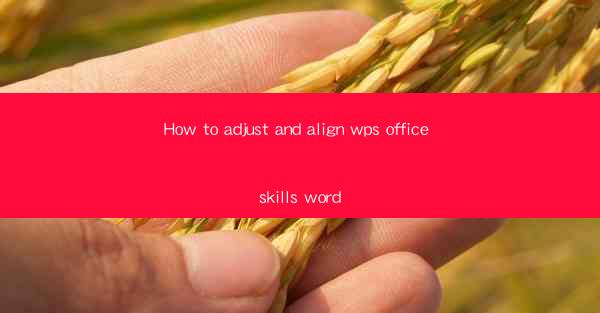
This article provides a comprehensive guide on how to adjust and align text in WPS Office Word. It covers various aspects such as paragraph alignment, indentation, line spacing, tab settings, and using styles. The article aims to help users enhance their document formatting skills and create professional-looking documents using WPS Office Word.
---
Introduction to WPS Office Word
WPS Office Word is a popular word processor that offers a wide range of features for creating, editing, and formatting documents. One of the essential skills in word processing is adjusting and aligning text to ensure that the document is visually appealing and easy to read. This article will delve into the various methods and techniques to achieve precise text alignment in WPS Office Word.
Paragraph Alignment
Paragraph alignment is the process of aligning text within a paragraph to the left, right, center, or justified margins. Here are some key points to consider when adjusting paragraph alignment:
-Left alignment is the default setting in WPS Office Word, where the text is aligned to the left margin. This is suitable for most standard documents.
-Right alignment aligns the text to the right margin, which can be useful for creating columns or for documents that require a specific visual effect.
-Center alignment centers the text within the paragraph, which is often used for headings or titles to create a balanced look.
-Justified alignment stretches the text to fit the width of the paragraph, aligning it to both the left and right margins. This can create a neat and professional appearance but may result in uneven spacing between words.
Indentation
Indentation is used to create a visual space between the beginning of a paragraph and the main text. Here are some common types of indentation:
-First-line indentation: This indents the first line of each paragraph, which is useful for creating a clear separation between paragraphs.
-Hanging indentation: This indents all lines except the first line of each paragraph, which is often used in lists or addresses.
-Tab-based indentation: Users can set specific tab stops to create custom indentation patterns, which can be particularly useful for complex layouts.
Line Spacing
Line spacing determines the amount of space between lines of text. Adjusting line spacing can improve readability and overall document appearance. Here are some common line spacing options:
-Single spacing: This places one line of text directly above another, which is suitable for short documents or dense text.
-1.5 spacing: This increases the space between lines to 1.5 times the standard spacing, which can make the text easier to read.
-Double spacing: This doubles the space between lines, which is often used for manuscripts or documents that require extensive editing.
Tab Settings
Tabs are used to create indents and align text in columns. Here's how to adjust tab settings in WPS Office Word:
-Tab stops: Users can set tab stops at specific positions on the ruler to create consistent indentation for text.
-Tab types: There are different types of tabs, including left, right, center, decimal, and bar tabs, each serving different alignment purposes.
-Tab leader: This determines the character used to fill the space between the tab stop and the text, such as dots, lines, or spaces.
Using Styles
Styles in WPS Office Word are predefined sets of formatting options that can be applied to text to create a consistent look throughout a document. Here's how to use styles for adjusting and aligning text:
-Creating a new style: Users can create custom styles by applying formatting to text and then saving it as a new style.
-Applying a style: Once a style is created, it can be applied to any text in the document by selecting the text and choosing the style from the style gallery.
-Modifying a style: Users can modify existing styles to suit their needs, ensuring that the document maintains a consistent format.
Conclusion
Adjusting and aligning text in WPS Office Word is a crucial skill for creating professional-looking documents. By understanding and utilizing paragraph alignment, indentation, line spacing, tab settings, and styles, users can enhance the readability and visual appeal of their documents. This article has provided a detailed guide on how to master these techniques, enabling users to produce high-quality documents with ease.











