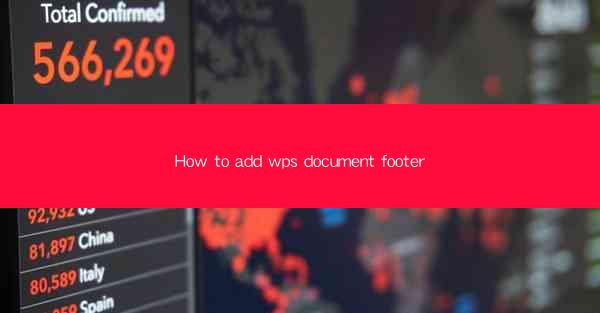
This article provides a comprehensive guide on how to add a footer to a WPS document. It covers the basics of inserting a footer, customizing its design, and positioning it within the document. The article also delves into advanced features such as adding dynamic content, using headers, and troubleshooting common issues. By the end of the article, readers will have a thorough understanding of the process and be able to add and manage footers in their WPS documents effectively.
---
Introduction to Adding WPS Document Footer
Adding a footer to a WPS document is a crucial step in enhancing its professional appearance and providing essential information. A footer can include page numbers, author names, document titles, and other relevant details. In this article, we will explore the various methods and techniques to add a footer to a WPS document, ensuring that it meets your specific requirements.
Understanding the Footer Functionality in WPS
Before diving into the steps to add a footer, it's important to understand its functionality within the WPS document. The footer is a section of the page that appears at the bottom and is separate from the main content. It can be customized to include text, images, and other elements. Here are some key points to consider:
- The footer is independent of the header, which appears at the top of the page.
- Footers can be added to individual pages or to all pages in the document.
- WPS offers a range of predefined footer styles, or you can create a custom design.
Step-by-Step Guide to Adding a Footer
Now, let's go through the step-by-step process of adding a footer to a WPS document:
1. Open Your Document: Launch WPS and open the document to which you want to add a footer.
2. Access the Footer Menu: Click on the Insert tab in the menu bar, then select Footer from the available options.
3. Choose a Footer Style: WPS provides several predefined footer styles. You can scroll through the options and choose one that best suits your document's theme.
4. Customize the Footer: Once you've selected a style, you can start customizing it. Click on the text within the footer to replace it with your own content. You can also add new elements such as images, page numbers, or date and time.
5. Positioning the Footer: If you want the footer to appear on all pages, ensure that the Apply to All option is selected. If you want to add a footer to specific pages, you can do so by clicking on the Page Number button and selecting Current Page or Even/Odd Pages.\
6. Formatting the Footer: To format the footer, you can use the formatting tools available in the toolbar. This includes changing the font, size, color, and alignment of the text.
Advanced Footer Features
WPS offers several advanced features that can enhance the functionality of your document footer:
- Dynamic Content: You can add dynamic content to your footer, such as the current date or the total number of pages in the document. This can be useful for creating templates that automatically update with new information.
- Headers: While headers and footers are separate sections, you can link them together so that changes in one section automatically reflect in the other.
- Troubleshooting: If you encounter any issues while adding a footer, such as text overlapping or incorrect formatting, you can refer to WPS's help resources or online forums for troubleshooting tips.
Conclusion
Adding a footer to a WPS document is a straightforward process that can significantly enhance the document's appearance and functionality. By following the steps outlined in this article, you can easily insert a footer, customize its design, and position it within your document. Whether you need to add page numbers, author names, or other details, WPS provides the tools and features to create a professional and informative footer.











