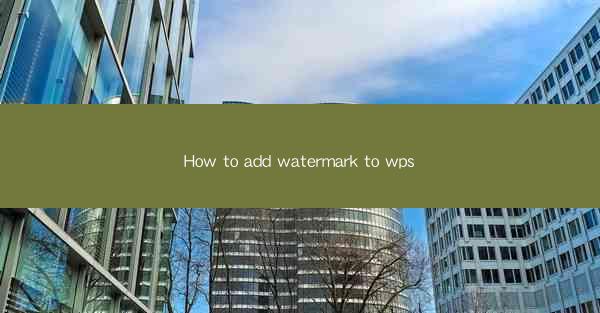
This article provides a comprehensive guide on how to add a watermark to a WPS document. It covers various methods and techniques to insert watermarks, including text, images, and patterns, and offers step-by-step instructions for different versions of WPS. Additionally, it discusses the importance of watermarks in document security and privacy, and provides tips on choosing the right watermark for your needs.
---
Introduction to Adding Watermarks in WPS
Adding a watermark to a WPS document is a crucial step for protecting your work and maintaining its integrity. Watermarks can serve as a visual cue to indicate that the document is copyrighted or confidential. Whether you are a student, professional, or simply want to personalize your documents, WPS offers several ways to add watermarks. This article will delve into the process of adding watermarks to WPS documents, covering different types of watermarks and the steps to create them.
Understanding the Types of Watermarks in WPS
Before diving into the specifics of adding watermarks, it's important to understand the different types available in WPS. There are primarily three types of watermarks: text, image, and pattern. Each type serves a different purpose and can be used based on the document's context and your personal preferences.
- Text Watermarks: These are simple text-based watermarks that can include words like Confidential, Draft, or your name. They are easy to create and can be customized in terms of font, size, color, and transparency.
- Image Watermarks: Image watermarks are more visually appealing and can be used to add a logo, signature, or any other image as a watermark. They offer a professional touch and can be resized and positioned according to your needs.
- Pattern Watermarks: Pattern watermarks are a series of repeating designs or symbols that can be used to create a subtle background effect. They are ideal for adding a touch of elegance without overpowering the document's content.
Adding Text Watermarks to WPS Documents
Adding a text watermark to a WPS document is a straightforward process. Here's how you can do it:
1. Open your WPS document and go to the Insert tab on the ribbon.
2. Click on Watermark and then select Text Watermark.\
3. In the dialog box that appears, enter the text you want to use as the watermark.
4. Customize the font, size, color, and transparency of the text as desired.
5. Click Apply to insert the text watermark into your document.
For more advanced customization, you can also adjust the angle, position, and distance of the text watermark within the document.
Inserting Image Watermarks in WPS
If you prefer using an image as a watermark, WPS makes it easy to do so. Follow these steps:
1. Open your WPS document and navigate to the Insert tab.
2. Click on Watermark and then choose Image Watermark.\
3. Browse your computer for the image you want to use as the watermark.
4. Once the image is selected, you can adjust its size, position, and transparency.
5. Apply the changes to insert the image watermark into your document.
Image watermarks can be particularly effective for branding purposes or to add a personal touch to your documents.
Creating Pattern Watermarks in WPS
Pattern watermarks are a great way to add a subtle background effect to your documents. Here's how to create one:
1. Open your WPS document and go to the Insert tab.
2. Click on Watermark and then select Pattern Watermark.\
3. Choose a pattern from the available options or create your own by selecting a picture.
4. Adjust the transparency and scale of the pattern as needed.
5. Apply the pattern watermark to your document.
Pattern watermarks are often used in formal documents to maintain a professional appearance.
Customizing Watermark Transparency and Position
The transparency and position of a watermark can significantly impact the readability and overall appearance of your document. Here are some tips for customizing these aspects:
- Transparency: Adjusting the transparency of a watermark ensures that it doesn't obscure the document's content. You can experiment with different levels of transparency to find the right balance.
- Position: The position of a watermark can be set to Diagonal, Horizontal, Vertical, or Watermark Through. Choose a position that complements the document's layout and readability.
Conclusion
Adding a watermark to a WPS document is a simple yet effective way to protect your work and enhance its professional appearance. Whether you choose a text, image, or pattern watermark, WPS provides the tools and flexibility to create the perfect watermark for your needs. By following the steps outlined in this article, you can easily add and customize watermarks in your WPS documents, ensuring that your work is both secure and visually appealing.











