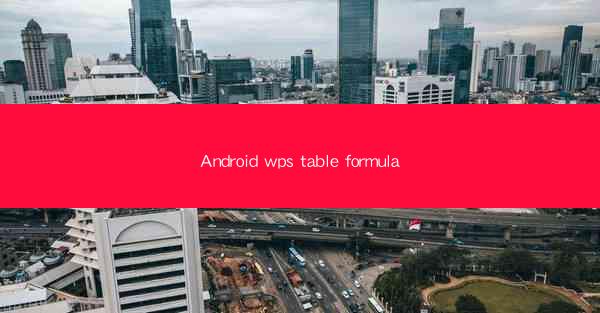
Introduction to WPS Table Formula in Android
WPS Table for Android is a versatile and powerful spreadsheet application that allows users to create, edit, and manage tables on their mobile devices. One of the standout features of WPS Table is its support for formulas, which can significantly enhance the functionality and efficiency of data analysis. In this article, we will delve into the world of WPS Table formulas on Android, exploring their capabilities and how they can be utilized to simplify complex calculations.
Understanding Formulas in WPS Table
Formulas in WPS Table are similar to those found in other spreadsheet applications like Microsoft Excel. They are expressions that perform calculations using values in your table. Formulas can be as simple as adding two numbers or as complex as performing statistical analysis on a dataset. In WPS Table, formulas are entered into cells using the formula syntax, which typically starts with an equal sign (=).
Basic Formula Syntax
To use a formula in WPS Table, you need to follow a basic syntax. Here's a breakdown of the components:
1. Equal Sign: The formula starts with an equal sign (=), which indicates that what follows is a formula.
2. Function or Operator: After the equal sign, you can use a function (e.g., SUM, AVERAGE) or an operator (e.g., +, -, , /) to perform the desired calculation.
3. Cell References: You can reference cells in your table by their column letter and row number (e.g., A1, B2). This allows the formula to access the values in those cells.
4. Operands: These are the values or cell references that the formula operates on.
Common Formulas in WPS Table
WPS Table supports a wide range of formulas that can be used for various calculations. Here are some common formulas and their uses:
1. SUM: Adds up the values in a range of cells. For example, `=SUM(A1:A10)` adds the values in cells A1 through A10.
2. AVERAGE: Calculates the average of a range of cells. For instance, `=AVERAGE(B1:B10)` computes the average of cells B1 through B10.
3. COUNT: Counts the number of cells in a range that contain numbers. For example, `=COUNT(C1:C10)` counts the number of cells with numbers in C1 through C10.
4. MAX: Finds the maximum value in a range of cells. For example, `=MAX(D1:D10)` returns the highest value in cells D1 through D10.
5. MIN: Finds the minimum value in a range of cells. For instance, `=MIN(E1:E10)` returns the lowest value in cells E1 through E10.
Advanced Formulas and Functions
WPS Table also offers advanced formulas and functions that can handle more complex calculations and data analysis tasks. Here are a few examples:
1. IF: Checks if a condition is true and returns one value if true and another if false. For example, `=IF(A1>10, Yes, No)` returns Yes if the value in cell A1 is greater than 10, otherwise, it returns No.
2. VLOOKUP: Searches for a value in the first column of a table and returns a value in the same row from a specified column. For instance, `=VLOOKUP(A2, B1:C4, 2, FALSE)` looks for the value in cell A2 in the first column of the table and returns the corresponding value from the second column.
3. HLOOKUP: Similar to VLOOKUP but searches for a value in the first row of a table and returns a value in the same column from a specified row.
4. INDEX and MATCH: These functions can be combined to perform complex lookups that are not possible with VLOOKUP or HLOOKUP alone.
Creating and Editing Formulas in WPS Table
Creating and editing formulas in WPS Table is straightforward. Here's how you can do it:
1. Open a Table: Open the table in which you want to create or edit a formula.
2. Select a Cell: Click on the cell where you want to enter the formula.
3. Enter the Formula: Type the formula using the formula syntax. You can use the cell references by clicking on the cells or typing the column letter and row number.
4. Press Enter: After entering the formula, press Enter to see the result in the selected cell.
5. Edit the Formula: If you need to edit the formula, simply click on the cell with the formula and make the necessary changes.
Conclusion
WPS Table formulas on Android provide a powerful tool for data analysis and manipulation. By understanding the basic syntax and the wide range of available functions, users can perform complex calculations and streamline their data management tasks. Whether you're a student, a professional, or just someone who needs to manage data on the go, WPS Table formulas can help you achieve your goals efficiently.











