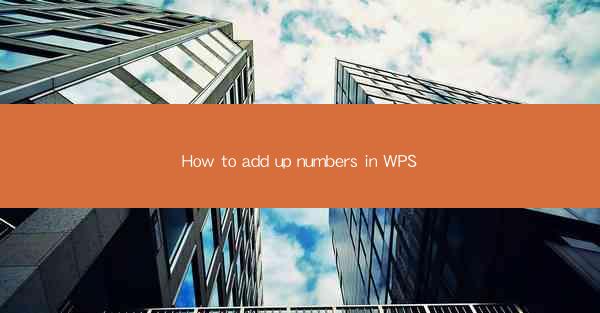
WPS is a popular office suite that offers a range of applications for word processing, spreadsheet management, and more. One of the most fundamental tasks in any spreadsheet application is adding up numbers. In WPS, this process is straightforward and can be done using various methods, including the classic formula approach and the use of functions like SUM.
Opening a Spreadsheet in WPS
To begin adding numbers in WPS, you first need to open a spreadsheet. Launch WPS and click on the 'Spreadsheet' option from the main menu. This will open a new spreadsheet where you can start entering your data.
Entering Data
Once your spreadsheet is open, you can start entering your numbers into the cells. Simply click on a cell and type in the number you want to add. For example, if you want to add the numbers 1, 2, 3, and 4, you would enter them into cells A1, A2, A3, and A4, respectively.
Using the SUM Formula
The most common method to add numbers in WPS is by using the SUM formula. To do this, select the cell where you want the sum to appear. Then, type an equal sign (=) followed by the SUM function (SUM()). After that, enclose the cells you want to add in parentheses. For instance, to add the numbers in cells A1 through A4, you would enter the formula `=SUM(A1:A4)`.
Using the AutoSum Feature
WPS also offers an AutoSum feature that can automatically add up a range of cells. To use this feature, simply click on the cell where you want the sum to appear. Then, click on the AutoSum button (which looks like a small sigma symbol) on the toolbar. WPS will automatically detect the range of cells you want to add and insert the SUM formula for you.
Adding Numbers in Different Columns or Rows
If you have numbers in different columns or rows that you want to add together, you can still use the SUM formula. For example, if you have numbers in cells A1, B1, C1, and D1, and you want to add them all, you would use the formula `=SUM(A1:D1)`. This will add the numbers in the specified range, regardless of whether they are in the same row or column.
Using Functions for More Complex Calculations
In addition to the SUM function, WPS offers a variety of other functions that can be used for more complex calculations. For instance, if you need to calculate the average of a range of numbers, you can use the AVERAGE function. To do this, enter the formula `=AVERAGE(A1:A4)` in the cell where you want the average to appear.
Conclusion
Adding numbers in WPS is a simple and efficient process that can be done using either the SUM formula or the AutoSum feature. Whether you are working with a small set of numbers or a large dataset, WPS provides the tools you need to perform accurate calculations. By familiarizing yourself with these methods, you can quickly and easily add up numbers in your WPS spreadsheets.











