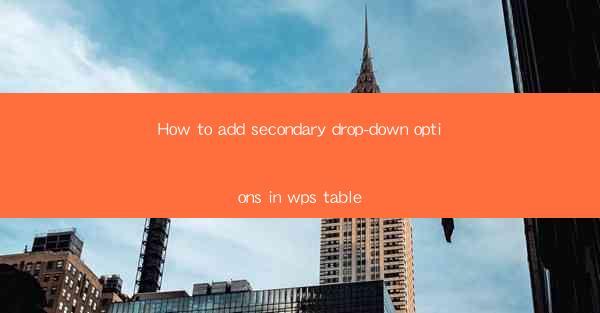
Introduction to Secondary Drop-Down Options in WPS Table
Adding secondary drop-down options in WPS Table can greatly enhance the functionality and user experience of your spreadsheets. These options allow users to select from a list of values that are dependent on the selection made in the primary drop-down menu. This guide will walk you through the steps to add and manage secondary drop-down options in WPS Table.
Understanding the Basics of Drop-Down Menus in WPS Table
Before diving into the process of adding secondary drop-down options, it's important to understand the basics of drop-down menus in WPS Table. A drop-down menu is a list of items that appears when a user clicks on a cell containing the menu. Each item in the list can be selected, and the selected value is typically stored in the cell.
Creating a Primary Drop-Down Menu
To start, you need to create a primary drop-down menu. Here's how to do it:
1. Select the cell where you want the drop-down menu to appear.
2. Go to the Data tab in the ribbon.
3. Click on the Data Validation button.
4. In the Data Validation dialog box, select List from the Allow dropdown menu.
5. Enter the list of values you want to appear in the drop-down menu in the Source field.
6. Click OK to create the primary drop-down menu.
Adding a Secondary Drop-Down Menu
Once you have a primary drop-down menu, you can add a secondary drop-down menu that depends on the selection made in the primary menu. Follow these steps:
1. Select the cell where you want the secondary drop-down menu to appear.
2. Go to the Data tab in the ribbon.
3. Click on the Data Validation button.
4. In the Data Validation dialog box, select List from the Allow dropdown menu.
5. Instead of entering a static list of values, you will use a formula to dynamically generate the list based on the selection in the primary drop-down menu.
6. Enter the formula in the Source field. The formula should reference the cell containing the primary drop-down menu and return a list of values based on the selected option.
Understanding the Formula for Secondary Drop-Downs
The formula used for the secondary drop-down menu is crucial for its functionality. Here's a breakdown of the formula structure:
1. Start with the equal sign (=) to indicate a formula.
2. Reference the cell containing the primary drop-down menu using its cell reference (e.g., A1).
3. Use a conditional statement (e.g., IF) to check the value selected in the primary drop-down menu.
4. Based on the selected value, return a list of values for the secondary drop-down menu. This can be done using the IF function or by referencing another cell that contains the list of values.
Testing and Adjusting the Secondary Drop-Down Menu
After creating the secondary drop-down menu, it's important to test it to ensure it works as expected. Here's how to do it:
1. Select the cell containing the primary drop-down menu and make a selection.
2. Observe the secondary drop-down menu to see if it updates with the correct list of values.
3. If the menu does not update correctly, review the formula and make any necessary adjustments.
4. Repeat the process until the secondary drop-down menu functions as intended.
Enhancing User Experience with Secondary Drop-Downs
Secondary drop-down menus can significantly improve the user experience in your WPS Table spreadsheets. Here are some tips to enhance the functionality:
1. Use clear and concise labels for the primary and secondary drop-down menus.
2. Ensure that the list of values in both menus is comprehensive and easy to navigate.
3. Consider adding a help tooltip or instructions to guide users on how to use the drop-down menus.
4. Test the drop-down menus across different devices and screen sizes to ensure compatibility and usability.
By following these steps and tips, you can effectively add and manage secondary drop-down options in WPS Table, creating a more dynamic and user-friendly spreadsheet experience.











