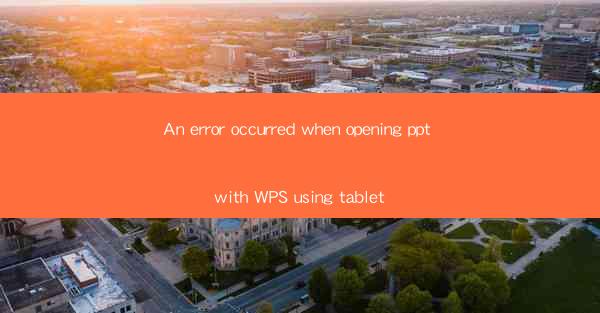
The Frustration of Opening PPT with WPS on Your Tablet: A Comprehensive Guide
Are you experiencing the exasperating situation where your tablet refuses to open PowerPoint presentations using WPS? If so, you're not alone. This article delves into the common issues faced when trying to access PPT files on a tablet with WPS and offers practical solutions to help you overcome this pesky problem. Whether you're a student, professional, or just someone who needs to access presentations on the go, this guide will equip you with the knowledge to navigate through the frustration and get back to your work seamlessly.
Common Errors When Opening PPT with WPS on a Tablet
Understanding the Error Message
When you encounter an error while opening a PPT file with WPS on your tablet, the first step is to understand the error message. Common error messages include An error occurred when opening the file, The file is corrupted, or Unsupported file format. Each of these messages can provide clues about the underlying issue.
- An error occurred when opening the file often indicates a compatibility issue between the PPT file and the WPS version on your tablet.
- The file is corrupted suggests that the PPT file itself may be damaged or incomplete.
- Unsupported file format means that the version of WPS on your tablet does not support the specific file format of the PPT file.
Troubleshooting Compatibility Issues
Compatibility Issues: The Culprit
One of the most common reasons for errors when opening PPT files with WPS on a tablet is compatibility issues. Here are some steps to troubleshoot and resolve these issues:
- Update WPS: Ensure that your WPS app is up to date. Older versions may not support certain features or file formats.
- Check File Format: Verify that the PPT file is in a compatible format. If it's an older version of PPT (e.g., .ppt), you may need to convert it to a newer format (e.g., .pptx).
- Use a Different App: If WPS continues to give you trouble, consider using a different app that is known for its compatibility with PPT files, such as Microsoft PowerPoint or Google Slides.
Dealing with Corrupted Files
Corrupted Files: A Headache for Users
If you receive an error message indicating that the file is corrupted, here are some strategies to address this issue:
- Recover the File: If you have a backup of the PPT file, use it to replace the corrupted version.
- Use a File Repair Tool: There are various file repair tools available that can attempt to fix corrupted PPT files.
- Contact the File Owner: If the PPT file was sent to you, reach out to the person who created it and ask if they can provide a new, uncorrupted version.
File Format and Version Conflicts
File Format and Version Conflicts: A Detailed Look
Understanding file formats and versions is crucial when dealing with PPT files:
- File Formats: PPT files can be in various formats, such as .ppt, .pptx, .potx, etc. Ensure that your WPS app supports the specific format of the file you're trying to open.
- Version Compatibility: Different versions of WPS may have different levels of support for various PPT file features. Check the system requirements for your WPS version to ensure compatibility with the PPT file you're trying to open.
Alternative Solutions
Alternative Solutions: When WPS Fails
If WPS continues to fail you, here are some alternative solutions:
- Use Microsoft PowerPoint: If you have access to a computer, open the PPT file with Microsoft PowerPoint, which is known for its robust compatibility with PPT files.
- Convert to PDF: Convert the PPT file to PDF format, which is universally compatible across most devices and applications.
- Use Online Tools: There are online tools that can open and convert PPT files. These tools often offer a web-based interface, making them accessible from any device with an internet connection.
Conclusion
Opening PPT files with WPS on a tablet can be a frustrating experience, but with the right knowledge and tools, you can overcome these challenges. By understanding the error messages, troubleshooting compatibility issues, dealing with corrupted files, and exploring alternative solutions, you'll be well-equipped to access your PPT presentations without a hitch. Remember, the key is to stay patient and methodical in your approach to troubleshooting.











