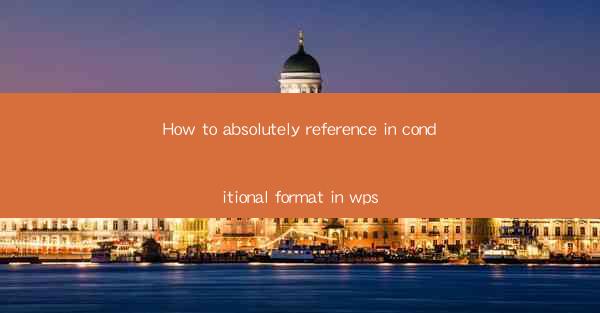
This article provides a comprehensive guide on how to absolutely reference in conditional formatting within WPS, a popular office suite. It delves into the importance of absolute referencing in conditional formatting, outlines the steps to set it up, and offers practical examples to illustrate its application. The article also discusses common challenges and solutions, ensuring readers can effectively utilize this feature to enhance their data analysis and presentation in WPS.
Introduction to Absolute Referencing in Conditional Formatting
Absolute referencing in conditional formatting is a crucial aspect of data analysis and presentation in WPS. It allows users to lock specific cells or ranges in formulas, ensuring that the references remain constant even when the formula is copied or moved. This feature is particularly useful when working with large datasets or when you want to maintain consistent calculations across multiple sheets.
Understanding the Concept of Absolute Referencing
Absolute referencing is achieved by adding dollar signs ($) before the column and row labels in a cell reference. For example, instead of referring to cell A1 as A1, you would use $A$1. This tells WPS to keep the reference to column A and row 1 fixed, regardless of the cell's position in the formula.
Step-by-Step Guide to Setting Up Absolute Referencing in Conditional Formatting
1. Open Your WPS Document: Begin by opening the WPS document where you want to apply conditional formatting.
2. Select the Data Range: Identify the range of cells that you want to format conditionally. This could be a single cell, a range of cells, or an entire column or row.
3. Access Conditional Formatting: Right-click on the selected data range and choose Conditional Formatting from the context menu. This will open the Conditional Formatting dialog box.
4. Create a New Rule: Click on New Rule and select the type of rule you want to apply. For absolute referencing, you will typically use a formula-based rule.
5. Enter the Formula: In the formula field, enter the condition you want to check. To use absolute referencing, ensure that the cell references include the dollar signs. For example, if you want to format cells where the value is greater than 100, you would enter `=$A$1>100`.
6. Define the Formatting: Once the condition is set, choose the formatting style you want to apply. This could be a color fill, font style, or any other formatting option available in WPS.
7. Apply the Rule: Click OK to apply the conditional formatting rule to the selected data range.
Practical Examples of Absolute Referencing in Conditional Formatting
1. Consistent Calculations Across Sheets: Suppose you have a summary sheet that pulls data from multiple sheets. By using absolute referencing, you can ensure that calculations remain consistent, even if the data in the source sheets changes.
2. Highlighting Specific Data Points: You can use absolute referencing to highlight specific data points in a large dataset. For instance, you might want to highlight all instances where a particular product exceeds a certain sales threshold.
3. Creating Dynamic Charts: Absolute referencing can be used to create dynamic charts that update automatically based on changes in the data. By locking the reference to the data source, the chart will always reflect the most current information.
Common Challenges and Solutions in Absolute Referencing
1. Incorrect Cell References: One common challenge is using incorrect cell references. Always double-check that the dollar signs are placed correctly before applying the rule.
2. Overlapping Rules: Another challenge is creating overlapping rules that may conflict with each other. To avoid this, carefully plan your rules and ensure they do not interfere with one another.
3. Performance Issues: In large datasets, using absolute referencing in conditional formatting can sometimes slow down performance. To mitigate this, consider using named ranges or structured references instead of direct cell references.
Conclusion
In conclusion, absolute referencing in conditional formatting in WPS is a powerful tool for enhancing data analysis and presentation. By understanding the concept, following the steps to set it up, and being aware of common challenges, users can effectively utilize this feature to maintain consistency and accuracy in their data. Whether for personal or professional use, mastering absolute referencing can significantly improve the quality of your WPS documents.











