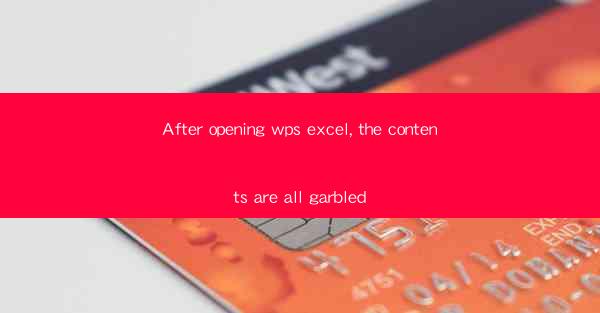
After opening WPS Excel, encountering garbled contents can be a frustrating experience. This issue can arise due to various reasons, ranging from software glitches to compatibility problems. Understanding the potential causes and solutions can help users navigate through this problem more effectively. In this article, we will explore several aspects that might contribute to the garbled contents in WPS Excel and provide insights into resolving the issue.
Software Updates and Compatibility
One of the primary reasons for garbled contents in WPS Excel could be outdated software versions. It is crucial to ensure that both WPS and the operating system are up to date. Software updates often include bug fixes and compatibility enhancements that can resolve issues like garbled text. Users should check for updates regularly and install them to maintain optimal performance.
File Corruption
File corruption is another common cause of garbled contents in Excel. This can happen due to incomplete file transfers, abrupt shutdowns, or software errors. When a file becomes corrupted, it can lead to unreadable characters and distorted data. To address this, users can try opening the file in a different program or use file recovery tools to restore the original data.
Character Encoding Issues
Character encoding mismatches can also result in garbled contents. Different operating systems and software applications use different character encoding standards, such as UTF-8, ASCII, or GBK. If the file was created or edited on a system with a different encoding, it might cause the characters to appear garbled when opened on another system. Users can try changing the encoding settings in WPS Excel to match the original file's encoding.
Font Inconsistencies
Font inconsistencies can lead to garbled contents in WPS Excel. If the file contains specific fonts that are not installed on the user's system, the characters might be replaced with default fonts, resulting in unreadable text. To resolve this, users can ensure that all necessary fonts are installed on their system or convert the file to a font that is universally available.
Hardware Issues
Hardware problems, such as faulty RAM or a failing hard drive, can also cause garbled contents in WPS Excel. These issues can lead to data corruption and affect the readability of files. Users should check their hardware components for any signs of malfunction and consider replacing them if necessary.
Software Conflicts
Conflicts with other software installed on the system can also contribute to garbled contents in WPS Excel. Antivirus programs, system optimization tools, or third-party add-ons might interfere with the normal functioning of the application. Users should review their installed software and disable or remove any conflicting applications to see if it resolves the issue.
File Format Conversion
Converting files from one format to another can sometimes lead to garbled contents. For instance, converting an Excel file from .xlsx to .xls format or vice versa might cause formatting issues. Users should be cautious when converting files and ensure that the conversion process is performed correctly to avoid data corruption.
Network Issues
If the Excel file is accessed over a network, network issues can cause garbled contents. Delays in data transfer or interruptions in the connection can lead to incomplete or corrupted data. Users should ensure a stable network connection and check for any network-related problems that might be affecting the file transfer.
Language Settings
Incorrect language settings in WPS Excel can also result in garbled contents. If the language settings do not match the language of the file, the characters might not be displayed correctly. Users should verify that the language settings in WPS Excel are consistent with the file's language to avoid such issues.
Custom Settings and Preferences
Custom settings and preferences in WPS Excel can sometimes lead to unexpected results, including garbled contents. Users should review their settings, such as cell formats, number formats, and conditional formatting rules, to ensure that they are not causing the issue. Resetting the application to default settings can also help in identifying and resolving the problem.
External Links and Data Validation
If the Excel file contains external links or data validation rules, issues with these elements can cause garbled contents. External links might break or become outdated, while data validation rules might not function correctly due to changes in the underlying data. Users should check for any broken links or invalid data validation rules and update them as necessary.
Backup and Recovery
Creating regular backups of important Excel files can be a lifesaver when dealing with garbled contents. If the issue persists, users can restore the file from a backup to retrieve the original data. Additionally, using cloud storage services or external hard drives can provide an extra layer of protection against data loss.
Seeking Professional Help
If all else fails, seeking professional help from a technical support team or a professional data recovery service might be necessary. These experts can provide specialized tools and techniques to recover the garbled contents and restore the file to its original state.
In conclusion, encountering garbled contents in WPS Excel can be a complex issue with multiple potential causes. By understanding the various aspects that might contribute to this problem, users can take appropriate steps to resolve it. Regular software updates, proper file handling, and attention to detail in settings and preferences can significantly reduce the likelihood of encountering such issues in the future.











